AI-powered UI design tools are transforming how designers create interfaces—promising faster workflows, smarter layouts, and high-quality outputs. But do they really work as advertised?
To find out, I tested four leading AI design tools using the same prompt to see how each performed. The goal? To determine which tool delivers the best results for a ride-sharing app interface (think Uber-like functionality).
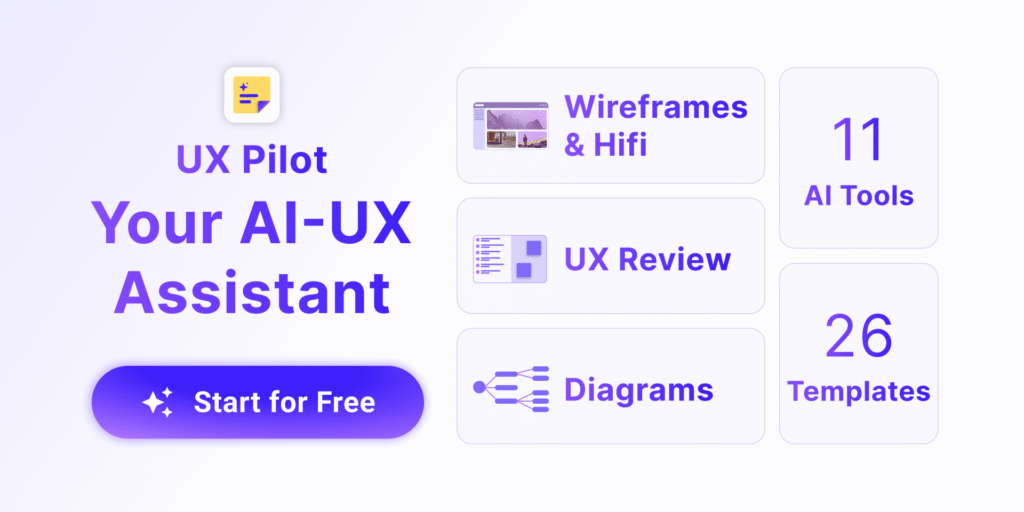
Here’s a detailed breakdown of each tool, its strengths, weaknesses, and whether it’s worth your time.
The Test Prompt
To keep things consistent, I used the following prompt across all tools:
“Design an intuitive mobile app interface that seamlessly connects users with available transportation options. The app should allow users to easily request a ride, track the driver’s location in real time, and securely pay within the app.”
This prompt includes multiple features (ride requests, live tracking, in-app payments) to test how well each AI tool handles complexity.
2. UX Pilot (AI-Powered UX Assistant
Interface & Features
- Simple, minimal UI
- Supports mobile & desktop wireframes
- Free plan allows up to 10 designs
Result
The generated wireframe was clean but somewhat generic. It used Figma’s Auto Layout, making editing easier. However, some elements felt random and disconnected from the prompt.
- ✅ Pros:
– Quick wireframe generation
– Easy Figma integration - – Better control over design fidelity
– Helpful prompt refinemen - ❌ Cons:
– Limited design variations
– Occasionally produces irrelevant elements
Verdict: Best for low-fidelity wireframing but lacks depth for polished UI designs.
2. Wireframe Designer (Figma Plugin)
Interface & Features
- Offers low-fi wireframes and high-fi designs
- Includes an “Enhance Prompt” feature for better outputs
- Free plan has limited functionality
Result
UX Pilot provided a more structured layout than Wireframe Designer. The “Enhance Prompt” feature helped refine the output, but the free version restricted further customization.
- ✅ Pros:
– Better control over design fidelity
– Helpful prompt refinement - ❌ Cons:
– Free plan is restrictive
– Outputs still need manual tweaking
Verdict: A solid mid-tier option for designers who want more control over fidelity.
3. Uizard (AI-Powered UI Design Tool)
Interface & Features
- Generates multiple screens (not just one)
- Built-in AI chatbot for revisions
- Offers screenshot-to-design & prototyping
Result
Uizard stood out by generating a full set of screens—homepage, booking, payment, and tracking—all in one go. The visual quality was impressive, though exporting to Figma was tricky.
- ✅ Pros:
– Complete app flow generation
– Strong AI assistance for edits - ❌ Cons:
– Hard to export for further Figma editing
– Free plan limits screen access
Verdict: Best for rapid prototyping and full-app visualization.
4. Galileo AI (High-Fidelity UI Generator)
Interface & Features
- Produces high-fidelity designs
- Chatbot for real-time refinements
- Easy Figma export
Result
Galileo delivered stunning, polished UIs with realistic styling. The Figma export was seamless, making it a favorite for designers who want ready-to-use assets.
- ✅ Pros:
– Best visual output
– Smooth Figma integration
– Community prompt library - ❌ Cons:
– Revisions can be inconsistent
– Limited free version
Verdict: The best for high-quality, production-ready designs.
Bonus Mention: Magic Patterns
This newer tool allows deep customization and easy Figma exports. While not tested extensively here, it shows promise for flexible AI-generated UI design.
Final Verdict: Which AI UI Tool Should You Use?
| Tool | Best For | Figma Export? | Design Quality |
| Wireframe Designer | Low-fi wireframes | ✅ Yes | ⭐⭐ |
| UX Pilot | Mid-fi wireframes | ❌ Limited | ⭐⭐⭐ |
| Uizard | Full-app prototyping | ❌ Tricky | ⭐⭐⭐⭐ |
| Galileo AI | High-fi, ready-to-use UI | ✅ Yes | ⭐⭐⭐⭐⭐ |
Recommendations:
- Need quick wireframes? → Wireframe Designer
- Want balanced control? → UX Pilot
- Rapid full-app mockups? → Uizard
- Production-ready designs? → Galileo AI
Conclusion
AI is revolutionizing UI design, but not all tools are equal. Depending on your needs—speed, fidelity, or full-app flows—one of these four tools could be your next design assistant.
Which one will you try first? Let me know in the comments!
📌 Want more AI design insights? Check out Design with AI Podcast for weekly tips!
🚀 Loved this comparison? Share it with fellow designers!
#AIDesign #UIDesign #UXTools #DesignTech #AIComparison
